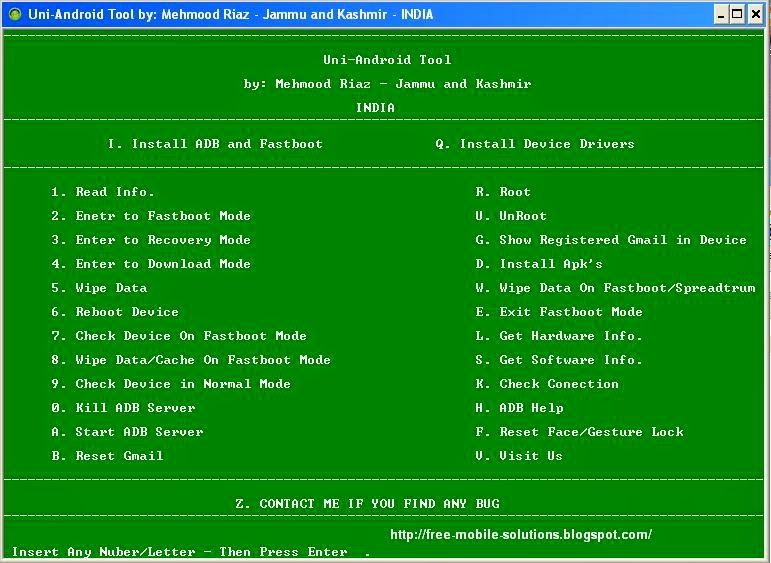Here is a full guide on how to root and install custom recovery on Galaxy Note 3 N900 Lollipop
(THIS WILL VOIDE WARRENTY,I AM NOT RESPONSIBLE FOR IF YOUR DEVICE BRICKED)
How to do root:
NOTE 1- MAKE SURE YOU DOWNLOAD THE FILE FOR YOU CORRECT ROOT FILES, THE FILES ARE DIFFERENT FOR 4.4.2 AND DIFFERENT FOR 5.0
NOTE 2- IF YOU KNOW YOU WANT TO FLASH A ROM THEN NO NEED TO ROOT YOUR DEVICE, SKIP THIS AND GO TO HOW TO INSTALL CUSTOM RECOVERY!
Step 1)Get the CF root file compatabile to your vairant from here.. http://forum.xda-developers.com/show. php?t=2466423
Step 2) Turn OFF your mobile and go to Download Mode by pressing and holding the Volume Down + Home Buttons together for few seconds followed by Power button then proceed with volume up.
Step 3) Now open ODIN on your PC and connect your Galaxy Note 3 to your computer.
Step 4) Once your phone is successfully connected to your PC, the ID:COM box on ODIN will turn blue (or yellow) and will show the COM port number.
Step 5) Click on pda in odin (if odin 3.09 choose AP) and choose the ".tar" file.
Step 6) Tick "Auto Reboot" and "F. Reset Time" options and make sure that "Re-Partition" is unchecked
!!!!DO NOT CHECK "Nand Erase All" IN ANY WAY!!!!
Step 7) Click on Start button in ODIN window to start the flashing process. The process will take few minutes to complete.
DO NOT UNPLUG USB CABLE WHILE EXECUTING THE PROCESS, YOU MAY BRICK YOUR PHONE!
Step 8) When the installation is completed, you read a "Reset " then a "Pass". your phone will restart
How To Install Custom Recovery
Download The Recovery Image You Want
For TWRP:
Download TWRP IMG From Here:
http://dl.twrp.me/ha3g/
(I dont have other recovery img links.. its your homework :P)
After downloading go to playstore and download :
Flashify: https://play.google.com/store/apps/d...flashify&hl=en
AFter Installing Flashify Open it and grant SuperSu Permission
Then Choose: Recovey Image
Then: Choose A File And browse the twrp.img file you downloaded and Select it and select yup..
It Will Flash TWRP For Your Phone
And Then Select Reboot.. It Will Reboot Into TWRP Recovery
ROCK AND ROLL NOW
Credits:
@CF-Auto-Root
@TWRP Recovery
Attached Thumbnail
For more Information