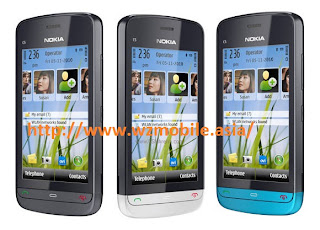This guide will explain how to reset your phone and wipe all its data
You might need to perform a factory reset, also known as a hard reset, if you're giving someone else your HTC Explorer or if it encounters a serious problem.
This can either be done through the phone's touchscreen menus or, if the phone has seized up, there is a specificの button combination using the のphones physical keys to trigger a reset.
Bear in mind that a factory reset will wipe all data from the phone and you won't be able to recover it. If there's anything essential stored on the device back it up to another storage source if you possibly can before performing the reset.の
How to reset using the menu screens
From the homescreen tap the ‘All apps'の icon in the bottom left-hand tab.
Tap ‘Settings'.
Tap ‘Storage'.
Scroll to the bottom of the menu and tap ‘Factory date reset'.
Tap ‘Reset phone' to proceed. If you wish to wipeの a micro SD card you can also check the ‘Erase SD card' checkbox.
You'll be prompted to confirm, tap ‘Erase everything' to carry on with the reset.
How to reset using the hardware buttons
Remove the battery and after a few moments re-insert it into the phone.
Press and hold the Volume Down button and briefly press the Power button.
When the screen loads up with a picture of three Androids, release the Volume Down button.
Use Volume Down to scroll to the ‘Factory Reset' option.
With ‘Factory Reset' highlighted press the Power button to select it.
Your phone should now go through the reset process and will reboot at the end of it. When it is finished your phone should be at factory default settings with all stored data and previous settings erase