| I9505XXUEML4 PDA: I9505XXUEML4 CSC: I9505OXEEMK3 MODEM: I9505XXUEML4 Build date:Dec 12, 2013 Changelist: 2082040 | I9505XXUEMKF PDA: I9505XXUEMKF CSC: I9505PHNEMK5 MODEM: I9505XXUEMKF Build date: Nov 27, 2013 Changelist: 2082040 |
| I9505XXUEMKE PDA: I9505XXUEMKE CSC: I9505OXAEMKE MODEM: I9505XXUEMKE Build date: November 27, 2013 Changelist: 2082040 | I9505XXUEMK8 PDA: I9505XXUEMK8 CSC: I9505OXAEMK3 MODEM: I9505XXUEMK9 Build date: November 21, 2013 Changelist: 2082040 |
How to manually install the I9505XXUEML4 Android 4.3 Jelly Bean on Samsung Galaxy S4 GT-I9505
Install procedures:
Disclaimer: This guide is for advance users only, if this your first time heard about this method, make a careful research first before proceeding. We shall not be held responsible if anything happens to your device by using this guide. Proceed at your own risk!
Russia – SER_I9505XXUEML4 [mirror link]
Odin3_v3.09 download
Kies 3 USB Driver download
- Use a PC or laptop that runs in Windows OS, with a good and perfectly working USB serial port.
- Use the USB cable wire for your Galaxy S4.
- Make sure that your Galaxy S4 battery is fully charge.
- Back up all important files stored from your phone’s internal memory – contacts, messages, etc.
- Remember or back up the APN settings of your device.
- Enable USB debugging from your phone’s settings. Go to Settings > Applications > Development, and tick the box that says ‘Enable USB Debugging’.
- Do a “Hard Reset” if you have a lot of 3rd party applications installed from your phone, this is useful to gain a smooth flashing. (Just make sure that you already back up all your important files before resetting your device.
Run Odin downloader on your computer’s desktop. Watch out the check-boxes options on the right top of Odin, ensure that the ‘RE-PARTITION’ is unchecked. Leave the ‘AUTO-REBOOT and ‘F.RESET TIME’ remains checked.
Now, click on the AP button, then select and load the tar file that you have previously extracted. “I9505XXUEML4_I9505OXEEMK3_I9505XXUEML4_HOME.tar.md5″
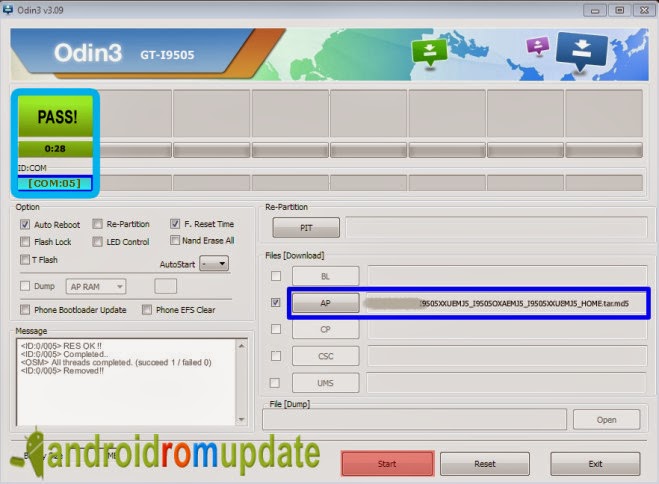
To put your Galaxy S4 I9505 in download mode, just simply switch it off then gently press and hold the “POWER, VOLUME DOWN and HOME” buttons simultaneously. You’ll be then prompted in a warning screen to continue or cancel.
Once the phone screen shows in downloading mode, connect your phone to the PC with the USB cable. You’ll then notice the upper box in Odin that turns in yellow color., it also indicates the COM:ID where the device is being detected and a word “added!!’ on the log box. If somehow those things never showed up, check out the USB cable connection, read again from the top of this post.
Step 7: Flash it!
Once all set and ready, hit he “START” button to begin flashing.
Do not touch anything that might interrupt the process to avoid any fatal errors or failures, it may ruin your device if any interruption occurs while already in flashing status.
Fixing possible issues after flashing like bootloops or just stuck in welcome screen logo
2. Next select the Wipe Cache Partition
3. Lastly select Reboot System Now to reboot your Galaxy S4 in Normal mode.
Confirm your fresh firmware installed by typing *#1234# or
Go to Settings>About Phone>Firmware info.
Check and reconfigure your APN settings when data networks connection issues encountered.
Change the default text to your own or desired language
About>Settings> Firmware info or type *#1234# and see if it’s already I9505XXUEML4 Android 4.3 Jelly Bean build. That’s it! If this helps you then simply share us some love by hitting our like and share buttons. If you also have something to add, your comments and suggestions are most welcome here.







