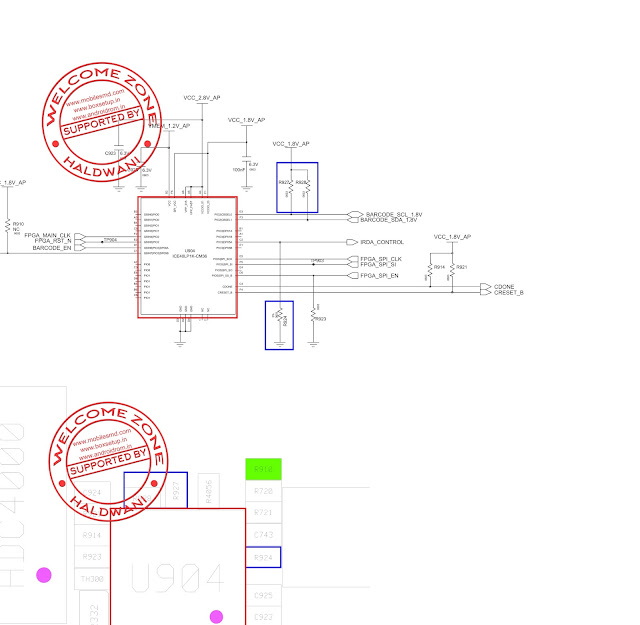Thursday, August 27, 2015
[Tutorial] How To Connect Spreadtrum Mobile Phone With Volcano Box
 HOW TO CONNECT SPD PHONES
HOW TO CONNECT SPD PHONES
[Tutorial] How To Connect Mtk Mobile Phone With Volcano Box
RECOMMENDED WAY FOR CONNECTING PHONES WITH BOX
Connect Jig to cable correct way as I
show you above. Connect Power from
main cable to Phone. Select MTK tab
from Volcano box software. Click on
Read Flash/Write Flash/Format etc.
Press and hold Power Button from
Phone keyboard. Click on Run. It will
done
IF YOU GOT
ANY ERROR OR
PROBLEM
PLEASE CHECK
Volcano Box SUPPORT
AREA
You Need More Update Via Facebook Like This Page
Download Volcano Box Usb Driver Here
Download Volcano Box Latest Setup Here
Samsung Galaxy Note 3 SM-N900 Vibration Motor not Working Solution
Samsung Galaxy Note 3 SM-N900 Vibration Motor not Working Solution Schematic , Diagram , Circuit
Search Tags
Android App For This Site
Samsung Usb Drivers
Facebook Page
Samsung Galaxy Note 3 SM-N900 IRLED not Working Solution
Samsung Galaxy Note 3 SM-N900 IRLED not Working Solution Schematic , Diagram , Circuit
Samsung Galaxy Note 3 SM-N900 IRLED not Working Solution Step by Step
Search Tags
Android App For This Site
Samsung Usb Drivers
Facebook Page
Samsung Galaxy Note 3 SM-N900 Touch Screen not Working Solution
Samsung Galaxy Note 3 SM-N900 Touch Screen not Working Solution Schematic , Diagram , Circuit
Samsung Galaxy Note 3 SM-N900 Touch Screen not Working Solution Step by Step
Search Tags
Android App For This Site
Samsung Usb Drivers
Facebook Page
Samsung galaxy Not 2 GT-N7100 2M FRONT CAMERA Not Working Solution
Samsung galaxy Not 2 GT-N7100 2M FRONT CAMERA Not Working Solution Schematic,Circuit,Diagram
Samsung galaxy Not 2 GT-N7100 2M FRONT CAMERA Not Working Solution Step By Step
Step 2
Step 3
Step 4
Step 5
Step 6
Search Tags
Android App For This Site
Samsung Usb Drivers
Facebook Page
computer science course online | computer science degree syllabus | computer science help online | computer science learn online | computer science lectures online | computer science online course | cs final subjects | cs online school | degree computer | degree in programming | free computer classes online | free online computer classes | intro to computer science online | learn computer science online | learn computer science online free | mit computer science online | msc computer science online | online bachelor in computer science | online bachelor of computer science | online bsc computer science | online computer classes | online computer classes free | online computer coding classes | online computer coding courses | online masters cs | online ms in cs | online msc computer science | online projects for computer science students | programming degree | teach computer science online | what is computer science degree
Labels
- All imei repair
- ALL MODEM TOOLS
- ALL NOKIA FLASH FILES
- ALL SAMSUNG FLASH FILES
- ALL SONY ERICSSON FLASH FILES
- ANDROID
- Android Restore Factory Code
- Android Rom
- Android tools
- atf box
- AVATOR BOX
- Blackberry Flash Files
- broadcomm
- CHINA MOBILE FLASH FILES
- Data Card Modem Unlock
- flash tools
- flashing box
- fly Mobile Tools
- formatting code
- FREE LIVE TV
- frp
- Gionee
- Gionee Firmware
- GPG DRAGON
- gpg j tag
- Haier Firmware
- Haier mobile tools
- hard reset
- hardreset
- how to root Acer
- how to root alcatel
- How to root Asus
- How to root Google
- how to root HTC
- How to root Huawei
- how to root Lenovo
- How to root LG
- How To Root Micromax
- How To Root Motorola
- how to root Samsung
- How to root sony xperia
- HTC Restore Factory Code
- Htc Flash file rom
- HTC Software
- Huawei Firmware MTK
- Huawei Flash Files
- huawei manual
- Huawei Rom
- I phone
- Infinity best
- Infinity Box
- Intex Firmware
- Intex Firmware MTK
- INTEX FLASH FILES
- Intex Usb Driver
- iphone
- Karbonn
- Karbonn Firmware
- Karbonn Usb Driver
- laptop
- Lava Firmware
- Lava usb Driver
- LG
- LG Hard Reset to Factory Default Settings Instructions
- LG Mobile Phones Flashfile Firmwares
- livesuit
- micromax
- micromax Firmware
- micromax Firmware ota
- micromax firmware Qualcomm
- micromax Firmware ygdp
- micromax flash file
- micromax mobile service
- Micromax Usb Driver
- miracle Box
- Mk
- Mobile Drivers
- mobile hardware
- Mobile Phones
- MOBILE SECRET CODE
- Mobile Tips and Tricks
- motorola
- Motorola Firmware
- motorola flash files
- mt
- MT BOX
- MTK
- MX BOX HTI DOWNLOAD
- nokia
- Nokia format reset code
- nokia hardware
- Nspro box
- octopus box
- ota
- Other Links
- OTHER SOFTWARE BOX
- PC SUITE
- Phone Apps Collection
- pinout
- Portable Devices
- QMobile Firmware
- Qualcomm
- rda
- Riff Box
- root all android device
- rooting kit
- samsung
- Samsung Galaxy Hard Reset Procedure
- Samsung Hardware
- Samsung Software Repair
- Samsung Unlock
- samsung unlock reset
- SAMSUNG UNLOCKING CODE
- service code
- Software Tools
- Sony
- Sony Ericsson Hard Reset Instruction
- spd
- Spice Firmware
- SPICE MOBILE TOOLS
- Spice Usb Driver
- spreadtrum flash files
- Success Report
- Tp-link
- Tutorial
- UCT BOX SUPPORT AND DOWNLOAD
- UFS HWK BOX SUPPORT AND DOWNLOAD
- Unlocking tools
- updater
- Usb Driver
- Usb Flashing
- usb flashing guide
- USB UNLOCKER
- Videocon Firmware
- Videocon USb Driver
- volcano box
- Wireless LAN
- xiaomi imei repair
- Xolo Firmware
- Xperia Firmware
- ygdp
- Z3X DOWNLOAD
- ZEN MOBILE TOOLS
- ZTE MOBILE TOOLS